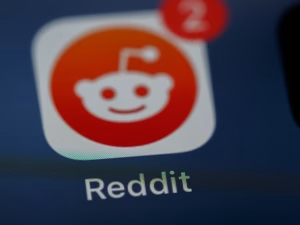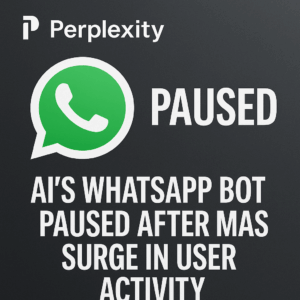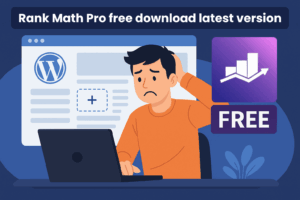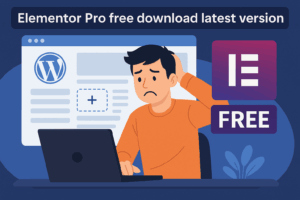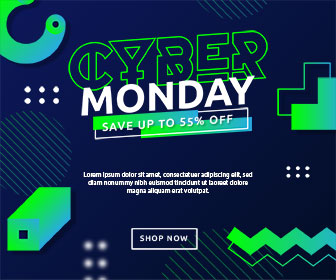Table of Contents
ToggleNeed to quickly remove a URL from Google’s search results? Whether you’re dealing with outdated content, sensitive information, or simply want to clean up your search presence, this comprehensive guide will show you exactly how to remove URLs from Google search results – both instantly and permanently.
In this guide, you’ll learn multiple methods to remove content from Google’s index, whether you own the website or not, along with expert tips to ensure the content stays removed.
Why You Might Need to Remove URLs from Google
There are several legitimate reasons why you might need to remove content from Google’s search results:
-
You’ve published sensitive information accidentally
-
Content has become outdated or inaccurate
-
You’ve moved or deleted pages and don’t want the old versions showing up
-
Privacy concerns or personal information exposure
-
Legal compliance requirements
Whatever your reason, Google provides several tools and methods to help manage your digital footprint.
Insert image of Google search results with highlighted removal options
Temporary vs. Permanent Removal: Understanding the Difference
Before diving into specific methods, it’s important to understand the fundamental difference between temporary and permanent URL removal.
Temporary Removal
Using Google’s URL Removal tool in Search Console provides a quick solution by hiding the URL from search results for approximately six months. This method is ideal when you need something removed urgently, but it doesn’t permanently delete the content from Google’s index.
Permanent Removal
For permanent removal, you must take additional steps beyond the temporary removal tool:
-
Remove or update the content on your website
-
Return proper HTTP status codes (404/410)
-
Use noindex tags or robots.txt directives
Insert image of diagram showing temporary vs. permanent removal processes
Method 1: Instant URL Removal Using Google Search Console
The fastest way to remove a URL from Google search results is through the Google Search Console Removals tool.
Step-by-Step Process
-
Sign in to Google Search Console (https://search.google.com/search-console)
-
Select your verified property (website)
-
Navigate to the “Removals” section in the left sidebar
-
Click “New Request” and select “Temporary Removals”
-
Choose “Remove this URL only” (or use the prefix option for removing multiple URLs)
-
Enter the URL you want to remove
-
Click “Next” and then confirm your request
This process will temporarily hide the URL from Google search results for approximately six months, giving you time to implement a permanent solution.
Insert image of Google Search Console Removals tool interface
Embed YouTube video: “How to Use Google Search Console Removals Tool to Remove URLs”
Key Points About Temporary Removal
-
The removal is immediate but temporary (approximately 6 months)
-
You must be a verified owner of the website in Search Console
-
This doesn’t permanently remove the content from Google’s index
-
You can monitor the status of your removal requests in the Removals section
Method 2: Permanent Removal for Content You Own
If you want to permanently remove a URL from Google’s search results, follow these steps:
Option A: Remove or Update the Content
-
Delete or update the page on your website
-
Ensure the server returns a 404 (Not Found) or 410 (Gone) HTTP status code
-
For non-HTML files (like PDFs), completely remove them from your server
Option B: Block Access with Authentication
Implement a login requirement or password protection for the content you want to remove.
Option C: Use the Noindex Meta Tag
Add the following meta tag to the <head> section of your page:
<meta name="robots" content="noindex">
Or use the noindex X-Robots-Tag HTTP header:
X-Robots-Tag: noindex
Insert image of code example showing noindex tag implementation
Important: After Implementing Permanent Methods
After implementing any of the permanent removal methods:
-
Use the temporary removal tool to expedite the process
-
Submit your URL for recrawling in Google Search Console
-
Monitor search results to confirm the content has been removed
Embed YouTube video: “Permanent Methods to Remove URLs from Google Search Results”
Method 3: Removing Content You Don’t Own
For removing content that appears on websites you don’t control, the process is different.
If the Content Has Been Removed from the Original Site
-
Use Google’s “Outdated Content Removal” tool
-
Visit: Remove Outdated Content Tool
-
Enter the URL of the outdated content
-
Specify a word that was on the page but is now gone (to prove it’s changed)
-
Submit your request
If the Content Still Exists on the Original Site
-
Contact the website owner first and request removal
-
If that fails, and if the content meets specific criteria (personal information, legal issues), use Google’s special removal request forms
-
For legal reasons: Use the Legal Removal Request tool
Insert image of Google’s outdated content removal tool interface
Method 4: Removing Images from Google Search
Removing images from Google search results requires a slightly different approach.
Using the Removals Tool for Images
-
Find the image URL: Right-click on the image in Google Images and select “Copy Link Address”
-
Submit the URL through the Google Search Console Removals tool
-
Remember: You might need to remove multiple URLs if the same image appears in different locations
Using Robots.txt for Image Removal
Add these directives to your robots.txt file:
User-agent: Googlebot-Image
Disallow: /path/to/image.jpg
For all images in a directory:
User-agent: Googlebot-Image
Disallow: /images/
For all images of a specific type:
User-agent: Googlebot-Image
Disallow: /*.gif$
Insert image of robots.txt file with image blocking directives
Using Noindex Tag for Images
You can also add the noindex tag to image files via HTTP headers:
X-Robots-Tag: noindex
Embed YouTube video: “How to Remove Images from Google Search Results”
Method 5: Removing Sensitive Information
For sensitive information like personal data, financial details, or confidential documents:
-
Act quickly using the temporary removal tool
-
Implement permanent removal methods immediately
-
For personal information: Use Google’s personal information removal form
-
For legal issues: Submit a legal removal request
Insert image of Google’s personal information removal form
FAQ: Common Questions About URL Removal
How do I instantly remove a URL from Google search results?
The fastest way is using Google Search Console’s Removals tool, which can hide a URL within hours to days. However, this is temporary (about 6 months), so you should also implement permanent solutions.
What is the difference between temporary and permanent URL removal in Google Search Console?
Temporary removal hides the URL from search results for approximately 6 months but doesn’t remove it from Google’s index. Permanent removal requires changing the actual content, implementing noindex tags, or returning 404/410 status codes.
How long does it take for a URL to disappear from Google after a removal request?
For temporary removals, URLs typically disappear within hours to a few days after approval. For permanent methods, it depends on when Google next crawls your site, which can take days to weeks.
Can I remove a URL from Google search if I don’t own the website?
Yes, but options are more limited. You can use the Outdated Content Removal tool if the content has been changed or removed from the original site. For other cases, you may need to contact the site owner or submit legal removal requests.
What happens if I delete a page—will it be removed from Google instantly?
No. Deleting a page makes it return a 404 error, but Google needs to recrawl the page to discover this change. You can expedite this process by using the temporary removal tool while waiting for Google to recognize the 404 status.
How do I use the ‘noindex’ tag to remove a page from Google?
Add <meta name="robots" content="noindex"> to the HTML head section of your page, or implement it via X-Robots-Tag HTTP headers. The page must remain accessible to Googlebot so it can discover the noindex directive.
Is it possible to remove cached versions or snippets of a URL from Google?
Yes. In Google Search Console’s Removals tool, select “Clear cached URL” instead of “Remove URL.” This removes the cached version and snippet but keeps the URL in search results.
Can I bulk remove multiple URLs from Google search results at once?
For URLs with a common prefix or path, use the “Remove URLs with this prefix” option in Google Search Console. For unrelated URLs, you must submit individual removal requests.
What should I do if sensitive or personal information appears in Google search results?
Use Google’s personal information removal form, and simultaneously implement temporary and permanent removal methods if you own the site. If you don’t own the site, contact the site owner and use Google’s specialized removal process for sensitive information.
Will removed URLs reappear in Google search results after some time?
URLs removed via the temporary removal tool will reappear after approximately 6 months unless you’ve implemented permanent removal methods. Even with permanent methods, if the content becomes available again, Google may re-index it.
How can I check the status of my URL removal request in Google Search Console?
In Google Search Console, go to the Removals section. You’ll see all your removal requests with their current status: Pending, Approved, or Denied.
Insert image of Google Search Console removal request status page
Comparison: Different URL Removal Methods
| Method | Speed | Duration | Requirements | Best For |
|---|---|---|---|---|
| GSC Removals Tool | Hours to days | 6 months | Site ownership in GSC | Urgent temporary removal |
| 404/410 Status | Days to weeks | Permanent | Content control | Permanently deleted content |
| Noindex Tag | Days to weeks | Permanent | Content control | Content that should still exist but not be indexed |
| Robots.txt | Days to weeks | Permanent until changed | File access | Blocking crawling of directories or file types |
| Outdated Content Tool | Days | Permanent | Content already removed | Content you don’t control |
| Legal Removal | Varies | Permanent | Meet legal criteria | Sensitive/illegal content |
Insert image of decision flowchart for choosing the right removal method
Best Practices for URL Removal
-
Always implement both temporary and permanent solutions for content you control
-
Monitor your removal requests in Google Search Console
-
Be patient – even “instant” removals can take time to process
-
Keep detailed records of what you’ve removed and why
-
Have a plan for managing your digital presence long-term
-
Use preventive measures like robots.txt and noindex for future content
-
Check other search engines – remember to remove content from Bing and others
Embed YouTube video: “Best Practices for Managing Your Digital Footprint”
Advanced Techniques and Tools
Using the X-Robots-Tag HTTP Header
For non-HTML content like PDFs or images, you can use server-level HTTP headers:
X-Robots-Tag: noindex
Directory-Level Removal
To remove entire directories:
-
Add a disallow directive to your robots.txt file
-
Use Search Console’s prefix removal option
-
Implement directory-level authentication
Bulk URL Removal Extensions
For managing multiple URLs, consider browser extensions like:
-
Bulk URL Removal Tool for Chrome (for Google Search Console)
Insert image of bulk removal tool interface
Conclusion
Removing URLs from Google search results can be straightforward if you follow the right process. For immediate results, use Google Search Console’s Removals tool, but always implement permanent solutions to ensure long-term removal.
Remember that Google’s main goal is to provide users with accurate, up-to-date information. When you need content removed, the most effective approach is to actually remove or update the content at its source.
Have you ever needed to remove content from Google search results? What was your experience like? Share your thoughts in the comments below!
Meta Description:
Learn how to instantly remove a URL from Google search results with our step-by-step guide. Covers temporary and permanent methods, content you own vs. don’t own, and more.